
Add a text
to a mask in My Memories Suite by Happy Scrap Arts
For this tip
I made you can get a mask for free in my store here.
But you can
use any mask you have or made.
Open you
mask in My Memories Suite (masks can be used in MMS version 7 or newer).
(Click on
the embellishment control panel and add and then browse to the mask)

Decide which
way you want to use the mask.
You can use this mask in
many ways, and add the title on the 4 sides. You can also rotate the
mask if you prefer a
portrait mask instead of landscape. I choose to put my text on the top of
the mask.
Activate the
text tool. Choose the letter type and size (I used Arial Black and size 68)
Write your title in
black and place it where you want on the mask. Place the text where you
want.

Make sure to have a
transparent background so you can to export the mask as .png. (This way
you can also use it
again later on other pages or albums.)
To export the mask click
on share and on export, choose png and the place where you want to
save it.

Now you will
have 1 png file with the mask and the text on it.
You can
close the page you had before and go to a new page.
On this page you can
choose the background you want and then open the new mask on it.
Now you can use the mask
on a photo or on any image, like a background. (You can read
more about that in my
blogpost here)
How to use the mask in
MMS
1. Add the
mask to your page.
2. With the mask
selected, click on the photo icon in the embellishment control panel, under
the embellishments
control panel.

3. Browse to the photo
on your computer, and click ok.

4. The photo
or image you choose will fill the mask image on the page.
5. You can
add a shadow to your mask if you want to.
Now you can add more
embellishments to finish your page.
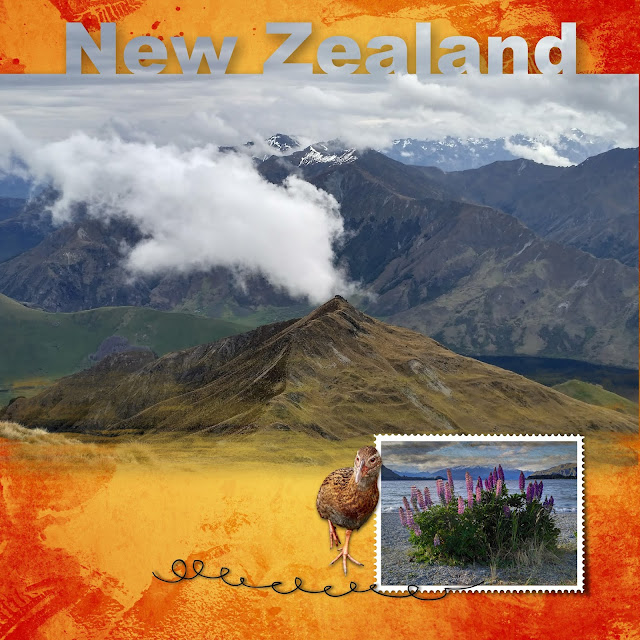
So if you managed to
change the mask and add text to it, you can post your page in the mask
Some more examples made with the free mask and text I added.
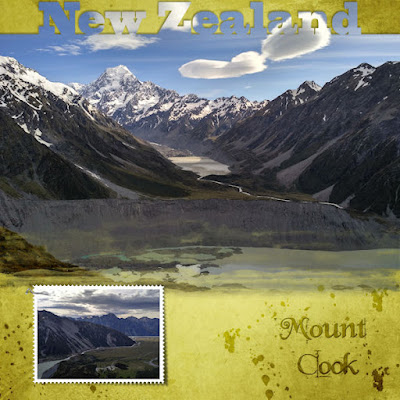
I also have
some masks with text in store, you can see them here.
I also made a new set of
page filling masks. You can easily add texts to these masks, or use
them as they are. They
will embellish all your photos. Masks vol. 10 will be on sale until May
25th.
Made with In the Mountains and masks vol 10
Made with Green and masks vol 10
Made with 12 months summer and masks vol 10
Made with a frame from Artsy Bits 7 and masksvol 10
Made with masks vol 10
Visit my store at MyMemories
Follow me on social
media:








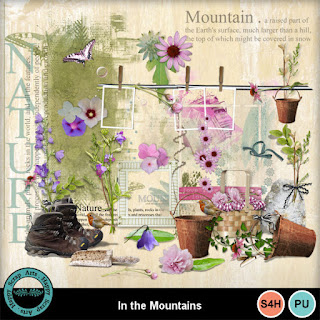




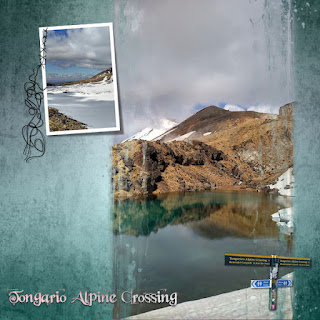


No comments:
Post a Comment