
How To Make Custom SVG Shapes Compatible With MyMemories Suite
Have you ever come across a custom shape that would not work with your MyMemories Suite software? Not all SVG files are created the same, and some do not work with MMS. You can fix this, and I am going show you how.
If you are not sure about how to load SVG shapes into your MMS software, please see my designer tip on how to load custom shapes here.
Now, how to tell if your SVG shape will work with MMS at a glance.
When you open the custom shape in the MMS Software it should look like this.

You see how one image does not look the same as the other? They are both SVG so why does one look like an apple and the other just looks like a file type? Because one is not properly formatted for MMS.
I will try to load the SVG file that does not have an image. Let’s see what happens.

That’s not right. We cannot work with an image we cannot even see. Let’s fix it!
- Open your favorite browser and go to https://www.pngtosvg.com
- Click on open file. It says PNG or JPG, but it will work with your SVG file
- Set the color to 1 and simplify to 5
- Hit the generate SVG button
- Now download your new SVG file

Now go to your MMS and load your new image.
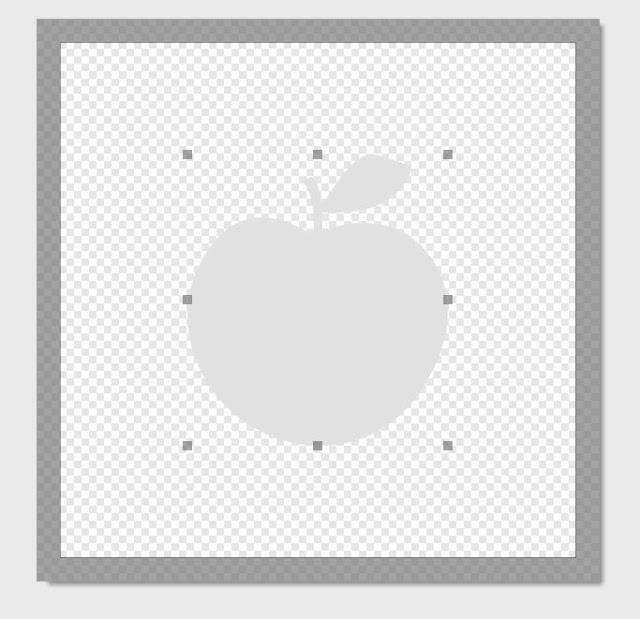
Behold the SVG now shows up in your MMS!
Shapes are a lot fun to work and you can do so much with them. Add color, patterns or combine them and make a whole new shape. I love working with shapes.
You can find all my custom shapes here.
I hope you found my designer tip helpful. Be the first to see all my designs and freebies http://www.beckyscreation.com Join my newsletter for exclusive freebies.
Becky's Creations@ MyMemories https://www.mymemories.com/store/designers/Becky's_Creations
Follow me on Facebook https://www.facebook.com/BeckysCreations1/
Follow me on Twitter https://twitter.com/beckyscreations
Follow me on Intragram https://www.instagram.com/beckys.creations/
Follow me on Pinterest https://www.pinterest.com/bcreations1/


No comments:
Post a Comment