
Hey MyMemories Friends!
This is Mags from MagsGraphics - here to share some scrappy fun with you! Today, we are going to talk about a new section of the MyMemories Suite software: Creating Social Media Icons and Graphics.
You can so much more than “just” scrapbook layouts in MyMemories Suite Software! Aside from layouts, photo books, calendars, and photo gifts, you can also create perfectly-sized Social Media graphics for Facebook, Twitter, Instagram, Google+, and Pinterest.
This Video Tutorial uses MyMemories Suite Software (Save $10 OFF the purchase price with this code: STMMMS90118) and the “A Hopeful New Year” collection by me - available at MyMemories.
Open MyMemories Suite and click “Design.”
When you first open MMS, you should get a splash screen. If not, click on File → NEW, and that splash screen will appear. Choose DESIGN and then SOCIAL MEDIA.
Watch this Video.
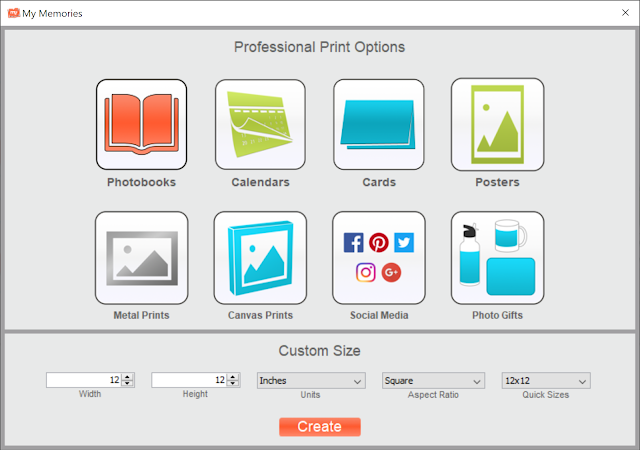
- Open MMS. If the above splash screen doesn’t show, click on FILE → NEW.
- Click on the SOCIAL MEDIA icon on the above screen.
- Choose which social media graphic you want to make.
- Add a background image. Use the left-side menu.
- Add your embellishments. Use the left-side menu.
- Export your layout. Choose PNG over JPG (especially for Facebook images because FB often compresses jpg images and erodes their quality).
- Upload your image to the header space on your personal profile, page you manage, or group you admin.
I have several collections in the MyMemories store that would be PERFECT for creating social media headers and graphics for every season, month, or celebration. Here are some of my favorites:
Thanks for following along! I would love to see your results of this tutorial! Show them off in any of these Facebook Groups, and be sure to tag me!
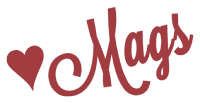











No comments:
Post a Comment