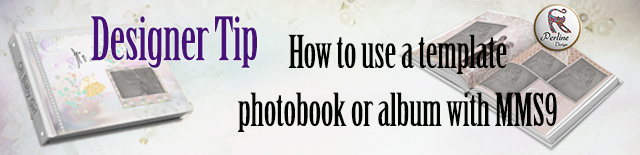
How to use template album?
How to buy and download a template album?
When you buy a template album, you can find it in your account, My Purchased Digital Kits and Software, like any pack you buy.
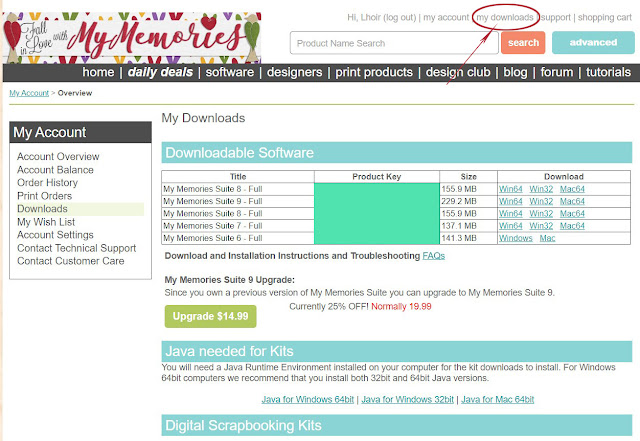
Under Digital Scrapbooking Kits, you see all the goodies you bought. The first of the list is the last bought product.
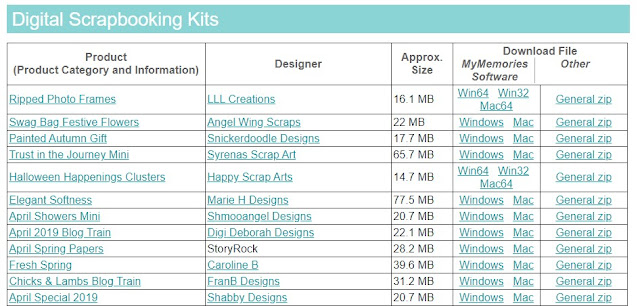
To use a template album, you have to use MyMemories Software.
To get a
$10 discount, use my unique
coupon
code STMMMS66552
Then come back here.
If you have a look to the board, you see that there are several versions for MyMemoriesSuite Software. It depends on your computer.
If you have a Apple, then choose the Mac version.
If you have a Windows Computer, then you need to know if it is 32 bit or 64 bit. You can know it by looking at the system configuration.
Click on the version you need and your template album will be downloaded.
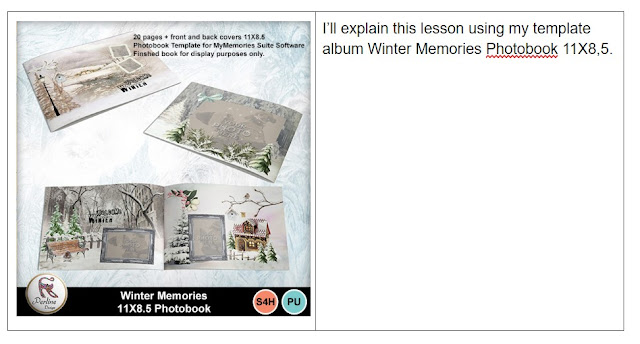
You can find it here.
I have already made different album templates. I try to make them as complete as quickpages, with a lot of papers and elements and even clusters.
But you’ll discover it!
Install your downloaded file.
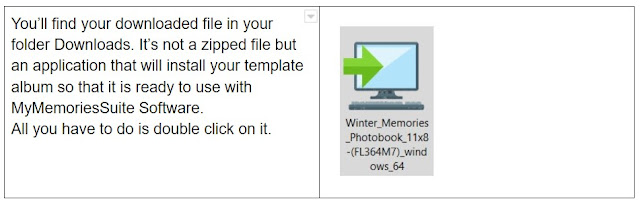
A Setup Wizard will ask your authorization to install. Say Yes. Then you’ll have several windows.
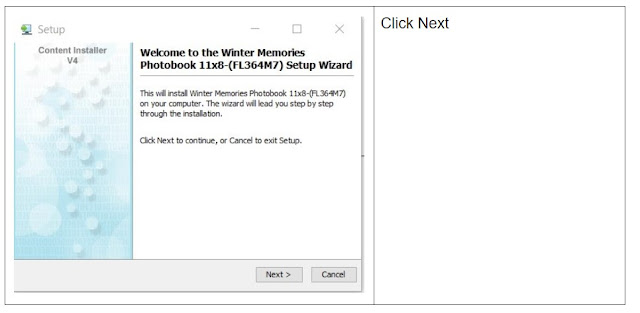
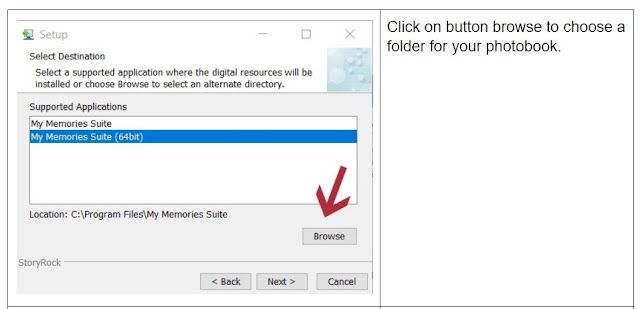
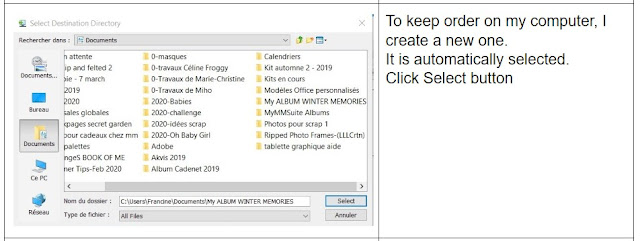
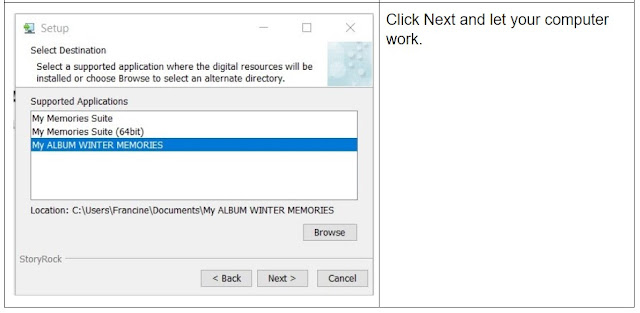
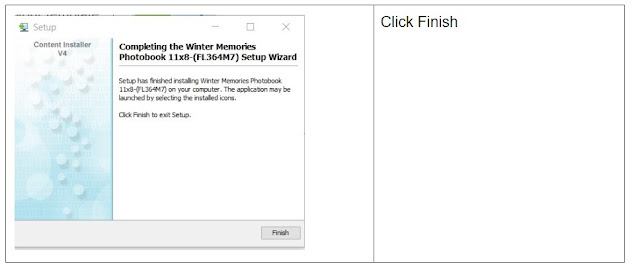
Launch MyMemoriesSuite Software.
Click on button OPEN.
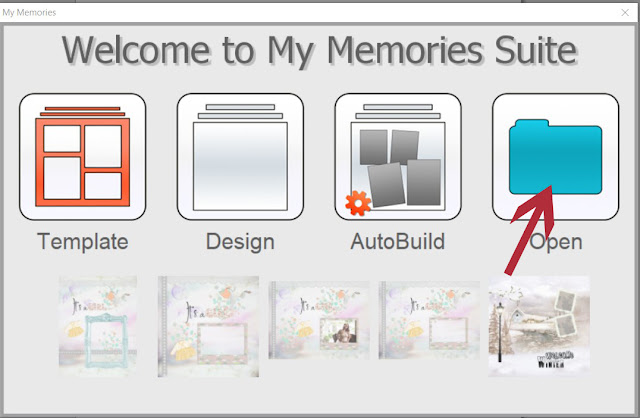
Go to the folder you have just created on your computer and double click to open it :
1. Open folder Components.
2. Open Theme.
3. Open Landscape (this photobook is rectangular and landscape)
4. Open Seasons - Winter (this is the category I have chosen when uploading the album)
5. You see your template album:
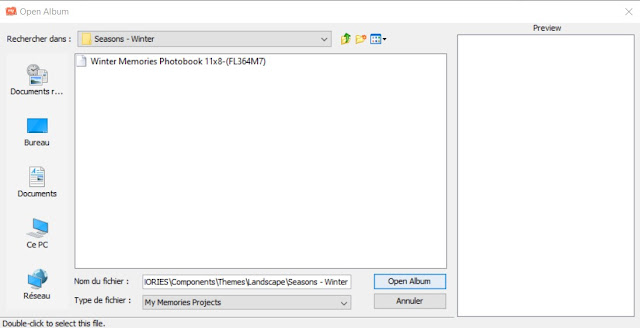
Double click to open it:
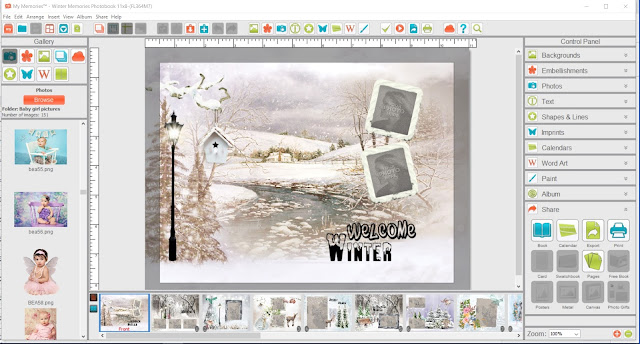
You get 22 pre-made layouts, that you can change. You can add pages as you want too.
If you don’t know how to do, go back to my other lessons
1. How to create your first layout with MMS9 Part 1
2. How to create your first layout with MMS9 Part 2
3. Create an artsy layout with My Memories Suite 9
I really would be happy if you used one of my template album or photobook album.
That’s why they are all 50% OFF from Feb 29th until March 4th. Hurry up!
I hope you’ll find this lesson interesting. See you soon for other great tips!










No comments:
Post a Comment